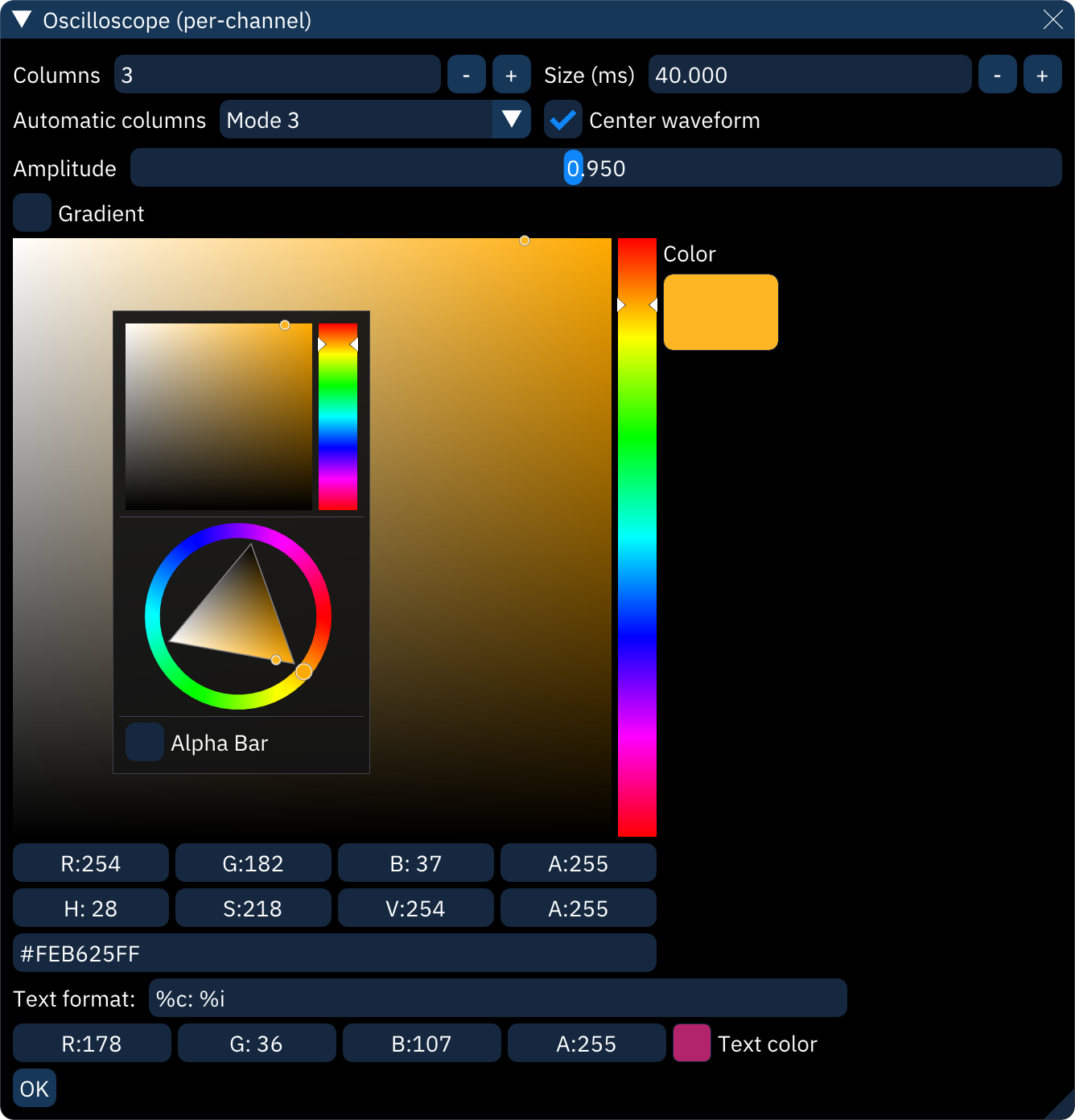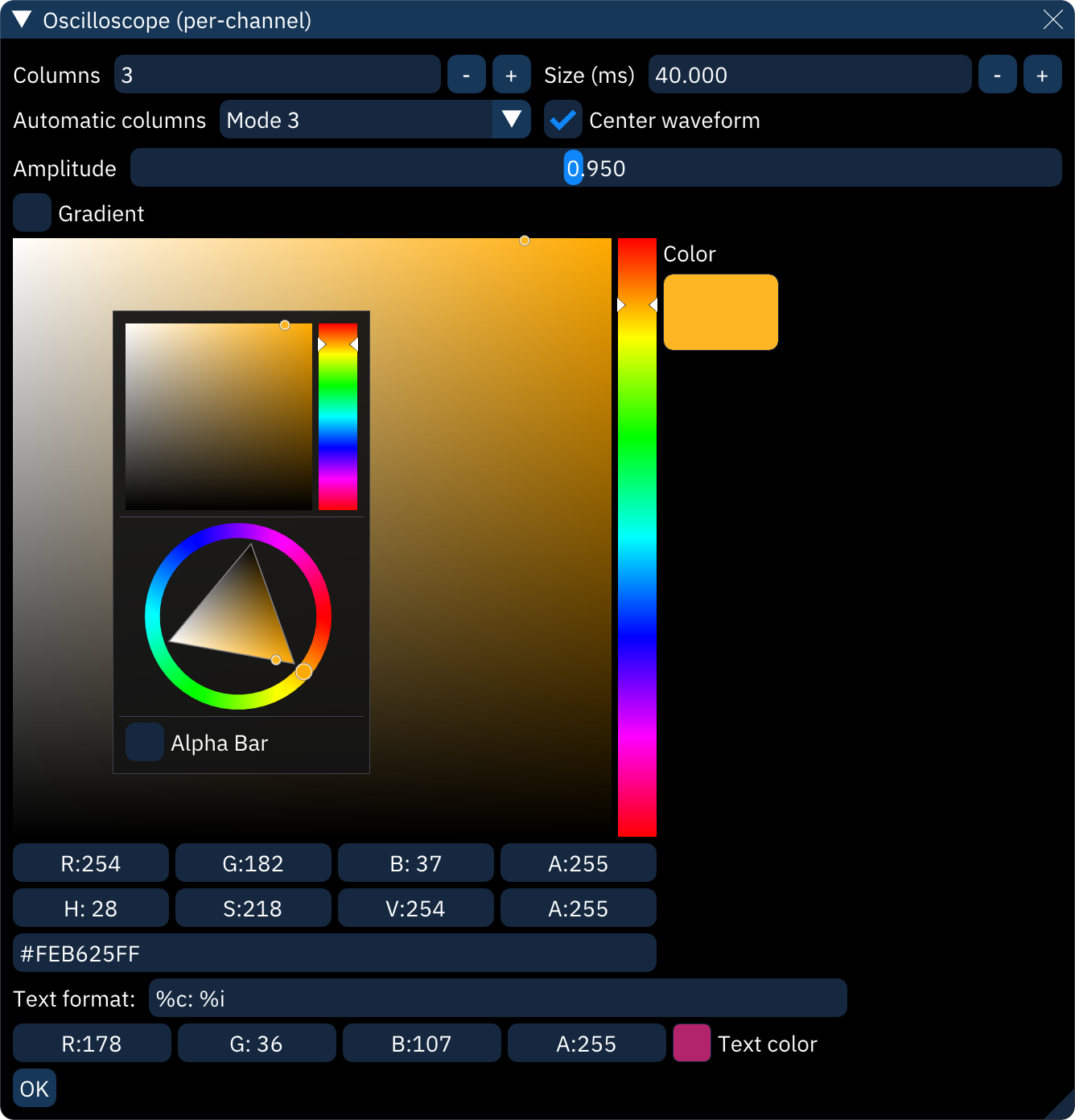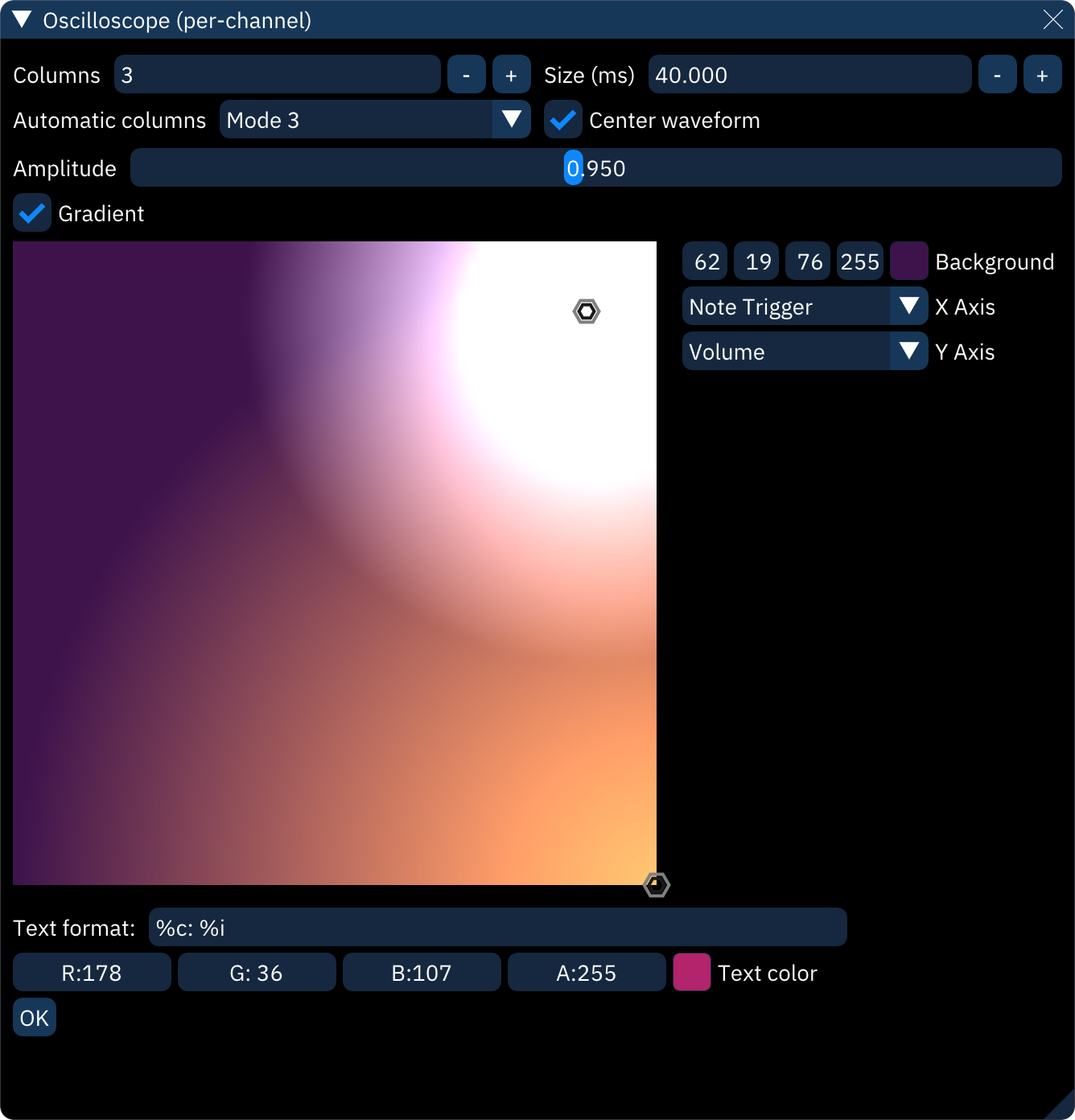oscilloscope (per-channel)
the "Oscilloscope (per-channel)" dialog shows an individual oscilloscope for each channel during playback.
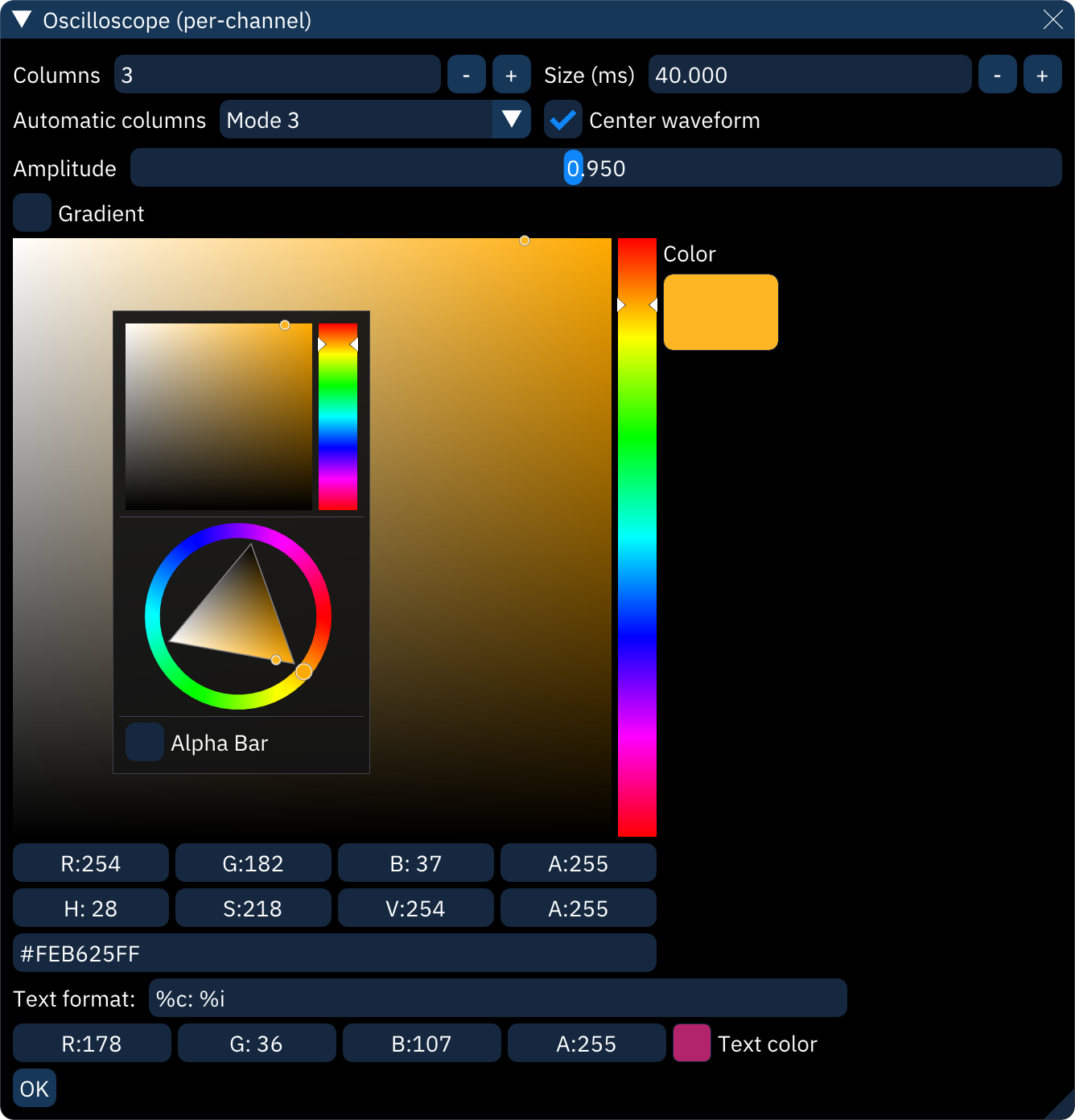
right-clicking within the view will change it to the configuration view shown above:
- Columns: arranges oscilloscopes into this many columns.
- Size (ms): sets what length of audio is visible in each oscilloscope.
- Center waveform: does its best to latch the waveform to the channel's note frequency and centers the display.
- Automatic columns: sets the number of columns based on the number of channels.
- Off: use the Columns setting.
- Mode 1: always fewer columns than rows.
- Mode 2: bias slightly toward more columns.
- Mode 3: always more columns than rows.
- Amplitude: scales amplitude for all oscilloscopes.
- Gradient: see below.
- the color selector sets the color for all waveforms. right-clicking on it pops up an option dialog:
- select between the square selector and the color wheel selector.
- Alpha bar: adds a transparency selector.
- the boxes below that are for selecting colors numerically by red-green-blue-alpha, hue-saturation-value-alpha, and HTML-style RGBA in hex.
- Text format: this string determins what text is shown in the top-left of each oscilloscope. it can be any text, and the following shortcodes will be replaced with information about the channel:
%c: channel name%C: channel short name%d: channel number (starting from 0)%D: channel number (starting from 1)%n: channel note%i: instrument name%I: instrument number (decimal)%x: instrument number (hex)%s: chip name%p: chip part number%S: chip ID%v: volume (decimal)%V: volume (percentage)%b: volume (hex)%%: percent sign- the OK button returns from options view to the oscilloscopes.
gradient
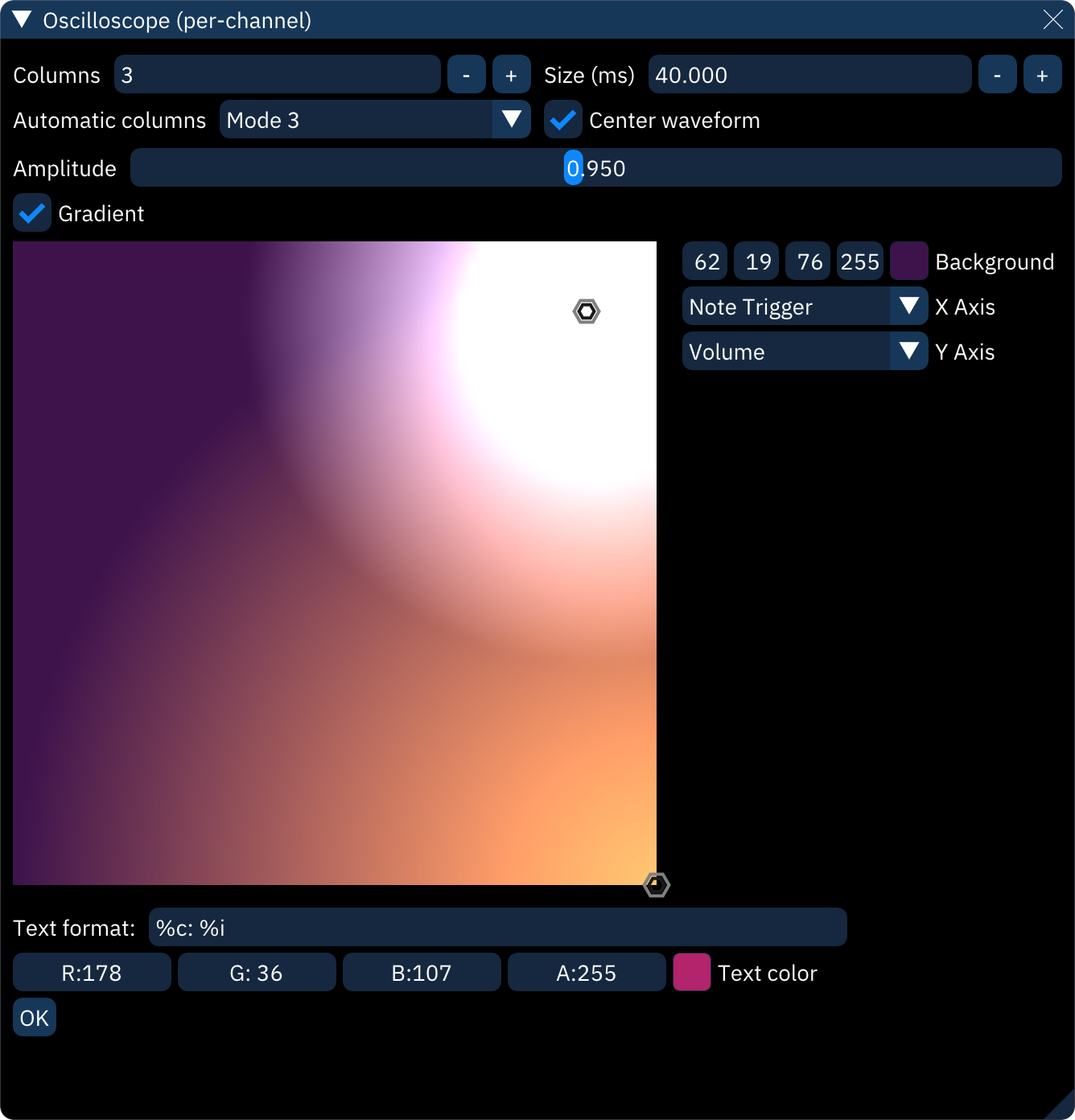
in this mode, the color selector is replaced by a square field onto which circular "stops" can be placed. each stop adds a soft circle of color. the resulting image is used to look up the oscilloscope color as determined by each axis.