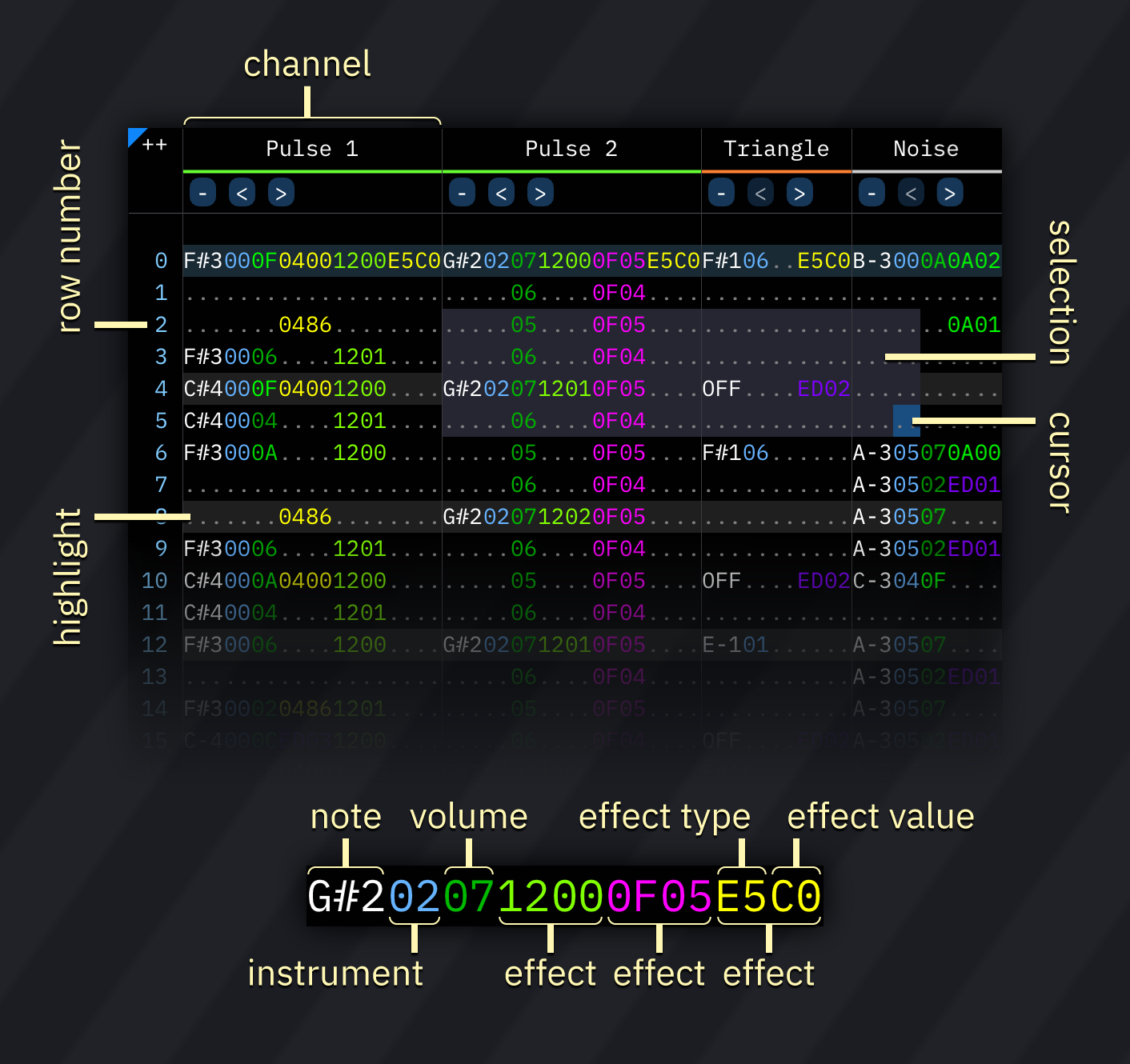
the pattern view allows you to edit the song's patterns.
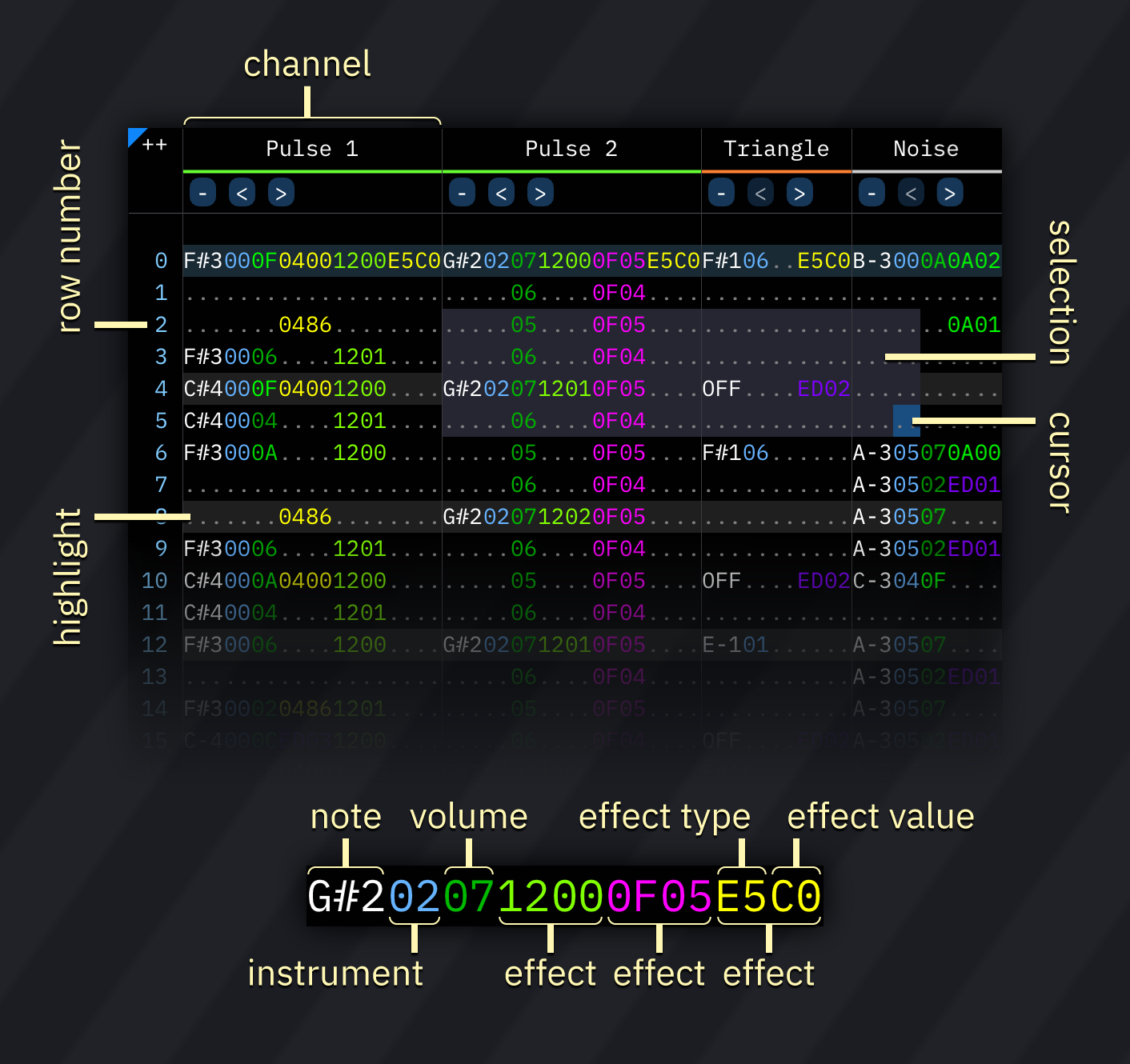
a pattern consists of columns ("channels") and numbered rows.
each column has several subcolumns in this order:
all columns are represented in hexadecimal, except for the note column.
row highlights show beats and measures, and are configured in the the Speed window.
you may change the cursor position by clicking anywhere on the pattern.
to select an area, press and hold the left mouse button. then drag the mouse and release the button to finish selection.
right-clicking within the pattern view brings up a pop-up menu with most options from the edit menu.
using the channel bar, you may adjust several aspects of the channel display.
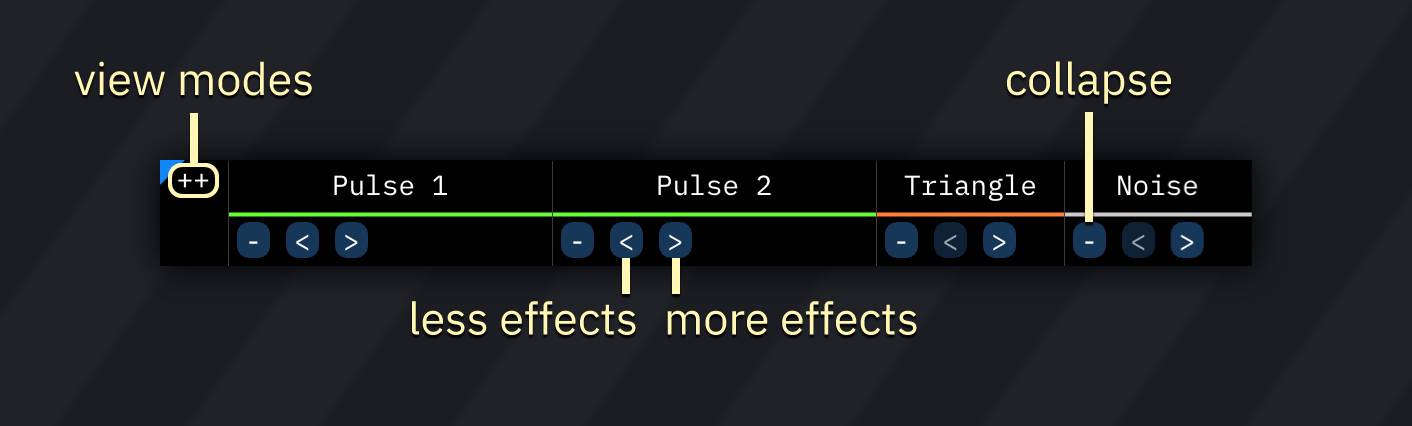
clicking on a channel name mutes that channel.
double-clicking or right-clicking it enables solo mode, in which only that channel will be audible.
clicking the ++ at the top left corner of the pattern view cycles through three channel bar view modes:
right-clicking the ++ toggles the visualizer, which is active only during playback.
to rename and/or hide channels, open the Channels window via the window menu.
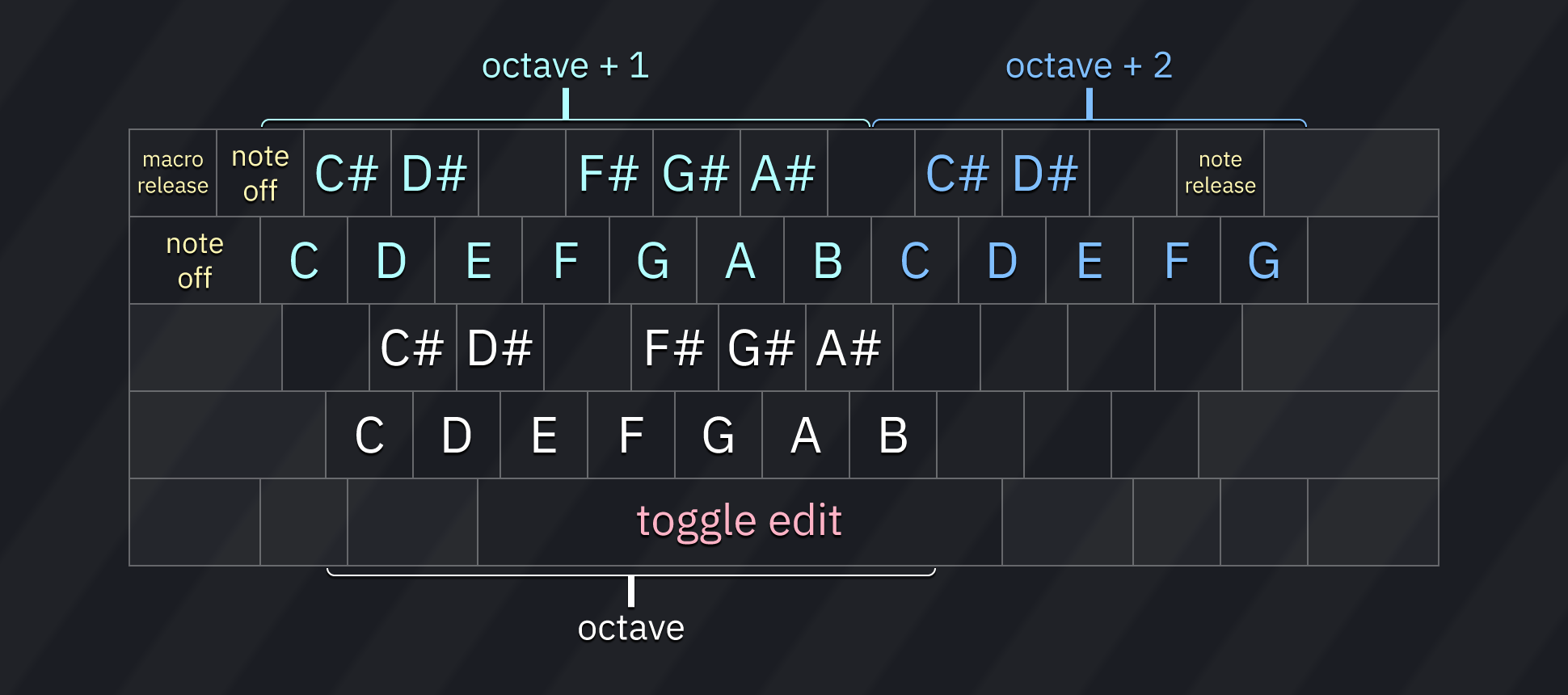
OFF) turns off the last played note in that channel (key off for FM/hardware envelope; note cut otherwise).===) triggers macro release (and in FM/hardware envelope channels it also triggers key off).REL) does the same as above, but does not trigger key off in FM/hardware envelope channels.type any hexadecimal number (0-9 and A-F). the cursor will move by the Edit Step when a suitable value is entered.
works like the instrument/volume input.
each effect column has two subcolumns: effect and effect value.
if the effect value is not present, it is treated as 00.
most effects run until canceled using an effect of the same type with effect value 00, with some exceptions.
here's a list of effect types.
these are the default key functions. all keys are configurable in the Keyboard tab of the Settings window.
| key | action |
|---|---|
| Up/Down | move cursor up/down by one row or the Edit Step (configurable) |
| Left/Right | move cursor left/right |
| PageUp | move cursor up by 16 rows |
| PageDown | move cursor down by 16 rows |
| Home | move cursor to beginning of pattern |
| End | move cursor to end of pattern |
| Shift-Home | move cursor up by exactly one row, overriding Edit Step |
| Shift-End | move cursor down by exactly one row, overriding Edit Step |
| Shift-Up | expand selection upwards |
| Shift-Down | expand selection downwards |
| Shift-Left | expand selection to the left |
| Shift-Right | expand selection to the right |
| Backspace | delete note at cursor and/or pull pattern upwards (configurable) |
| Delete | delete selection |
| Insert | create blank row at cursor position and push pattern |
| Ctrl-A | auto-expand selection (select all) |
| Ctrl-X | cut selection |
| Ctrl-C | copy selection |
| Ctrl-V | paste selection |
| Ctrl-Z | undo |
| Ctrl-Y | redo |
| Ctrl-F1 | transpose selection (-1 semitone) |
| Ctrl-F2 | transpose selection (+1 semitone) |
| Ctrl-F3 | transpose selection (-1 octave) |
| Ctrl-F4 | transpose selection (+1 octave) |
| Space | toggle note input (edit) |